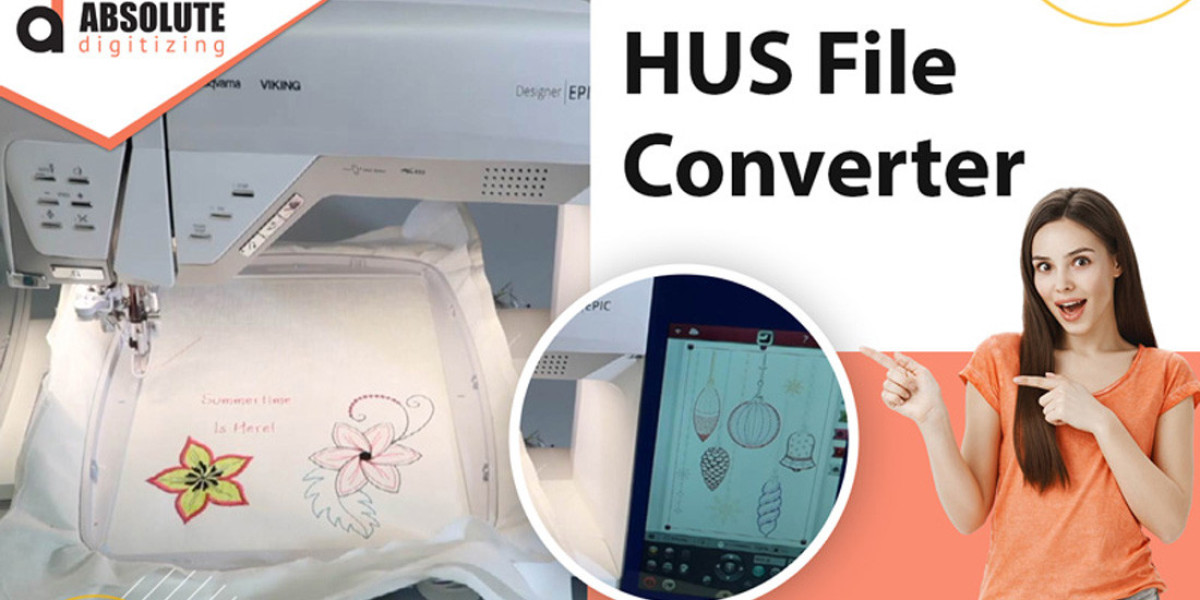Introduction
Transforming a logo or image into an embroidered masterpiece is a fantastic way to personalize apparel, gifts, or promotional items using a Husqvarna Viking embroidery machine. These machines require HUS files to interpret stitch instructions, so converting JPG images into this format is essential. Whether you’re a hobbyist crafting unique designs or a business owner creating branded merchandise, this process is easier than you might think with the right tools. In this guide, we’ll walk you through practical methods to convert JPG to HUS embroidery files, ensuring high-quality results for your embroidery projects.
Why Convert JPG to HUS?
Husqvarna Viking embroidery machines use HUS files to read stitch patterns, thread colors, and sequences, making them critical for producing designs on fabric. JPG images, being pixel-based, need to be converted into vector-based HUS files to provide the precise instructions your machine needs. This conversion allows you to embroider logos, artwork, or photos onto items like shirts, hats, or bags, adding a professional or personal touch. Proper conversion ensures your designs stitch cleanly, preserving details and vibrancy.
Understanding the Conversion Process
Converting a JPG to HUS involves digitizing—transforming a raster image into a vector-based stitch file compatible with your Viking machine. This process requires software or services to analyze the image’s shapes, colors, and details, creating a stitch pattern that your machine can follow. The goal is to produce a HUS file that stitches smoothly, maintaining the image’s essence without overwhelming the machine. Let’s explore the simplest methods to achieve this.
Method 1: Use Embroidery Software for Digitizing
Embroidery software offers a reliable way to convert JPG images to HUS files, giving you control over the digitizing process. Two beginner-friendly options are:
- Embrilliance Essentials: An affordable, intuitive program that supports HUS output and includes auto-digitizing tools.
- SewArt: A budget-friendly software designed for digitizing images into HUS files with user-friendly features.
Steps to Convert with Software
- Install Software: Download Embrilliance Essentials or SewArt and install it on your computer. Both offer free trials to test their capabilities.
- Import the JPG: Open the software and load your JPG image. Set the design size to match your Viking machine’s hoop.
- Auto-Digitize: Use the auto-digitizing tool to trace the image’s shapes and colors, creating a stitch pattern.
- Simplify the Design: Reduce colors (aim for 6–12) and remove fine details or gradients that don’t translate well to embroidery.
- Adjust Settings: Tweak stitch density, underlay, and stitch types (satin for outlines, fill for solid areas, or running for details) to suit your fabric.
- Save as HUS: Export the file as HUS and test it on scrap fabric to ensure it stitches correctly.
These programs make digitizing accessible and produce high-quality HUS files.
Method 2: Use Free Tools Like Ink/Stitch
For a cost-free option, Ink/Stitch, a plugin for the free vector graphics editor Inkscape, can convert JPG images to HUS files with impressive results. It’s ideal for budget-conscious users.
Steps to Convert with Ink/Stitch
- Install Inkscape and Ink/Stitch: Download Inkscape from its official website and add the Ink/Stitch plugin following the provided instructions.
- Import the JPG: Open Inkscape and import your JPG image. Use the “Trace Bitmap” tool to convert it to a vector format.
- Digitize the Design: Use Ink/Stitch’s tools to assign stitch types (satin for outlines, fill for solid areas) and colors to the traced design.
- Preview and Adjust: Check the stitch preview to ensure the pattern looks clean. Adjust settings like stitch density if needed.
- Export as HUS: Go to “Extensions” > “Ink/Stitch” > “Embroider” and select HUS as the output format.
- Test the File: Transfer the HUS file to your Viking machine via USB and stitch it on scrap fabric to verify quality.
Ink/Stitch requires some practice but offers a powerful, free solution for HUS conversion.
Method 3: Use Online Digitizing Services
If you prefer a hands-off approach, online digitizing services can convert your JPG to HUS files quickly and professionally. Platforms like MySewnet or independent services on Etsy are excellent choices.
Steps to Use an Online Service
- Choose a Trusted Service: Select a reputable provider with positive reviews, such as MySewnet or a vetted Etsy seller.
- Upload Your JPG: Follow the service’s instructions to upload your JPG and specify HUS as the output format.
- Provide Details: Indicate your Husqvarna Viking machine model, hoop size, and any color or size preferences.
- Receive the HUS File: The service will email the converted file, typically within 24–48 hours.
- Test Before Stitching: Stitch the file on scrap fabric to verify quality and compatibility.
Online services are perfect for those seeking professional results without learning software, though costs can add up for frequent conversions.
Tips for High-Quality HUS Files
To ensure your HUS files produce professional embroidery, follow these tips:
- Use High-Resolution JPGs: Start with images of at least 300 DPI to capture details and avoid pixelated stitches.
- Simplify Designs: Reduce colors and remove intricate details or gradients that don’t translate well to embroidery.
- Match Thread Colors: Use thread color charts from brands like Sulky or Madeira to align colors with your image.
- Test Thoroughly: Always test the HUS file on similar fabric to check for issues like puckering or thread breaks.
- Check Hoop Size: Ensure the design fits your Viking machine’s hoop dimensions to avoid scaling issues.
These practices help you achieve clean, vibrant designs.
Common Challenges and Solutions
Converting JPGs to HUS can present challenges, but they’re manageable:
- Poor Image Quality: Low-resolution JPGs lead to messy stitch patterns. Use high-resolution images and preprocess them in GIMP or Canva to enhance clarity.
- Complex Designs: Images with many colors or fine details can overwhelm the machine. Simplify the image before digitizing.
- File Compatibility: Confirm your Viking machine supports the HUS file version, as older models may require specific formats.
- Fabric Issues: Adjust stitch density or add underlay for specific fabrics to prevent distortion or puckering.
Testing files on scrap fabric helps you catch and fix issues early.
Tools to Enhance Your Workflow
Streamline your conversion process with these tools:
- Image Editing Software: Use GIMP, Canva, or Photoshop to simplify and enhance JPGs before digitizing.
- USB Transfer: Use a compatible USB stick to transfer HUS files to your Viking machine.
- Stabilizers: Choose cut-away for stretchy fabrics, tear-away for woven materials, or wash-away for delicate projects.
- Online Tutorials: Watch YouTube videos or join forums like Reddit’s r/Embroidery for tips on using software like Ink/Stitch.
These tools make conversion easier and improve the quality of your HUS files.
When to Outsource Conversion
If your JPG is complex or you’re short on time, outsourcing to a professional digitizing service is a great option. These services create high-quality HUS files tailored to your Husqvarna Viking machine, often with faster turnaround than manual conversion. Look for providers with strong portfolios, confirm they support HUS format, and read reviews to ensure reliability. Outsourcing is ideal for intricate designs or beginners still learning software.
Conclusion
Converting JPG to HUS embroidery files is a straightforward process with the right tools and techniques. Whether you use software like Embrilliance or SewArt, free tools like Ink/Stitch, or online services, you can create high-quality HUS files that stitch beautifully on your Husqvarna Viking machine. Start with clear images, simplify designs, and test files to ensure professional results. With these methods, you’ll transform logos or images into stunning embroidered creations, perfect for personal projects or business ventures. Dive into HUS file conversion today and bring your designs to life with precision and style.